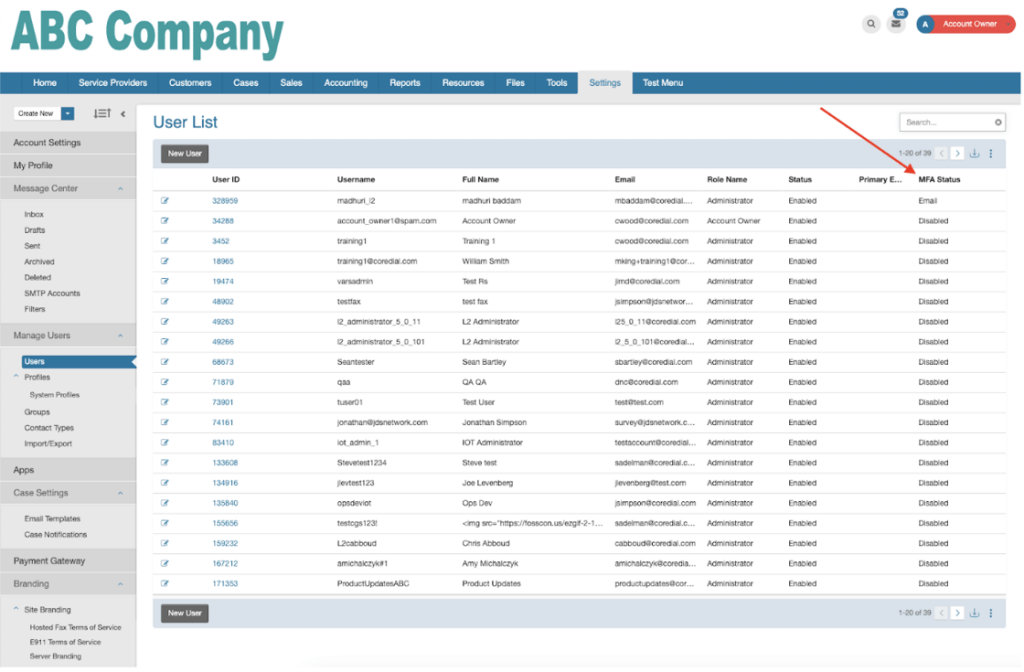Lotus Management Services constantly working to improve security. One way is through multi-factor authentication. We are proud to announce that we have added multi-factor authentication to the VoiceconX Corenexa platform. The instructions below will walk you through enabling it for yourself or organization. If you need assistance, please open a support ticket via email at support@lotusmserv.com. Our team will work with you to enable this important security feature.
Enabling Two-Factor Authentication can be performed by the user.
After logging in, click the user’s name at the top right corner and Click “Profile.”

Turn on Two-Factor Authentication Inside your profile.
Inside your profile, you will see a Two-Factor Authentication slider set to “Off.” Click the "Two-Factor Auth" Slider to turn it “On.”
The next step in the process will be to click the “Verify Email Address:” link to receive the email with the confirmation PIN to ensure you still have access to your email account.
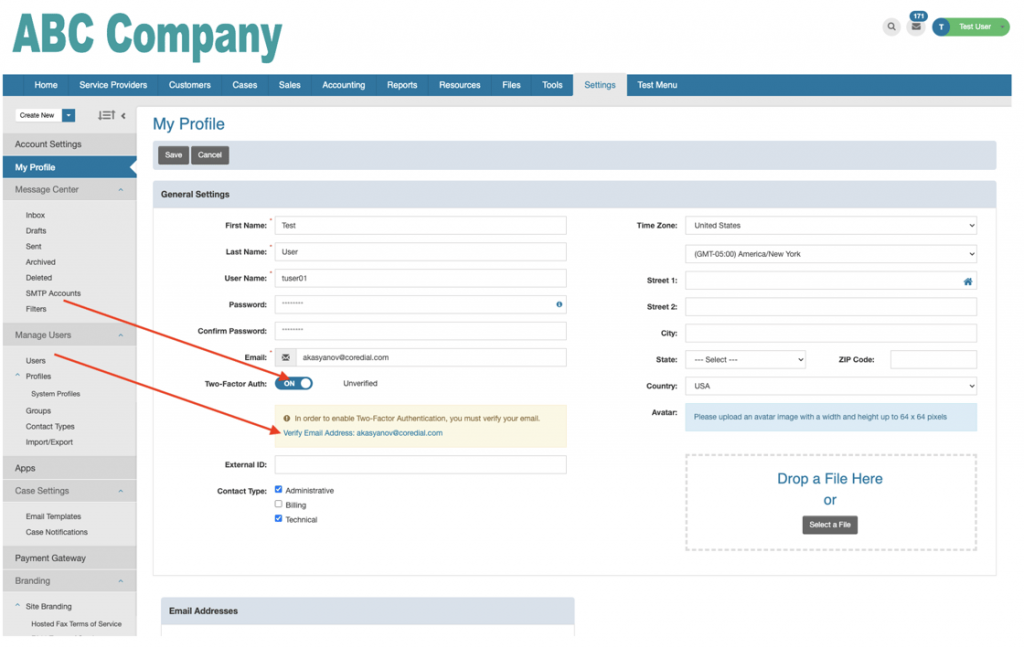 Click to send Token via Email.
Click to send Token via Email.
Once you toggle the “Two-Factor Auth” button, you will then see a popup to “Verify Email Address.” Click the “Send Token via Email” button.
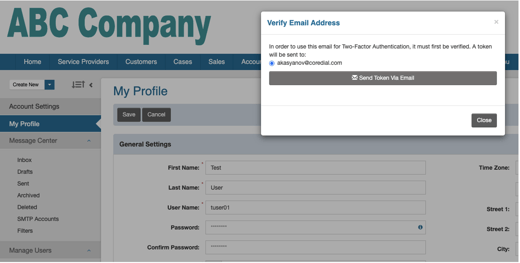
Check your email for the verification token. The message should look like this:
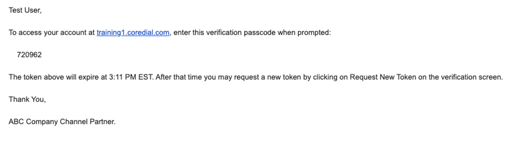 Enter your Verification Token
Enter your Verification Token
Enter the validation PIN to complete the validation and hit “Submit” button.
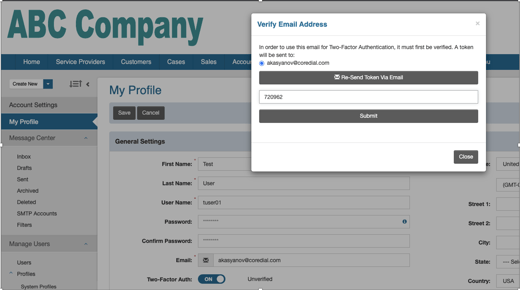
You will now see a confirmation message like the one below:
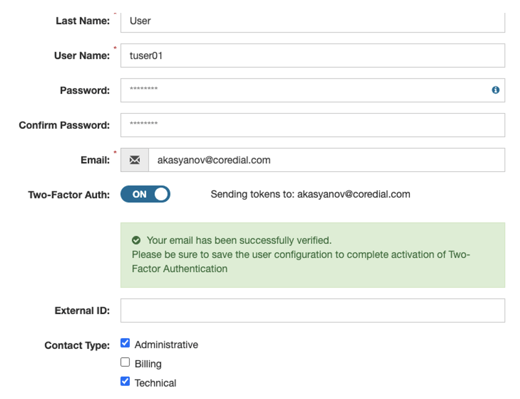 To complete the 2FA enablement, click the “Save” button.
To complete the 2FA enablement, click the “Save” button.
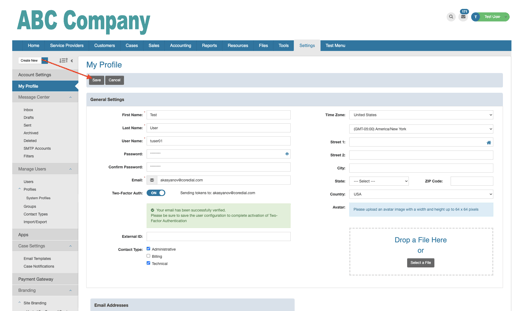 Next time the user signs in with their username and password, a 2FA prompt will appear:
Next time the user signs in with their username and password, a 2FA prompt will appear:
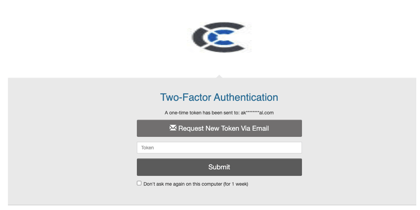 User Management Screen
User Management Screen
You can see the status of each user’s MFA configuration under the User Management screen: